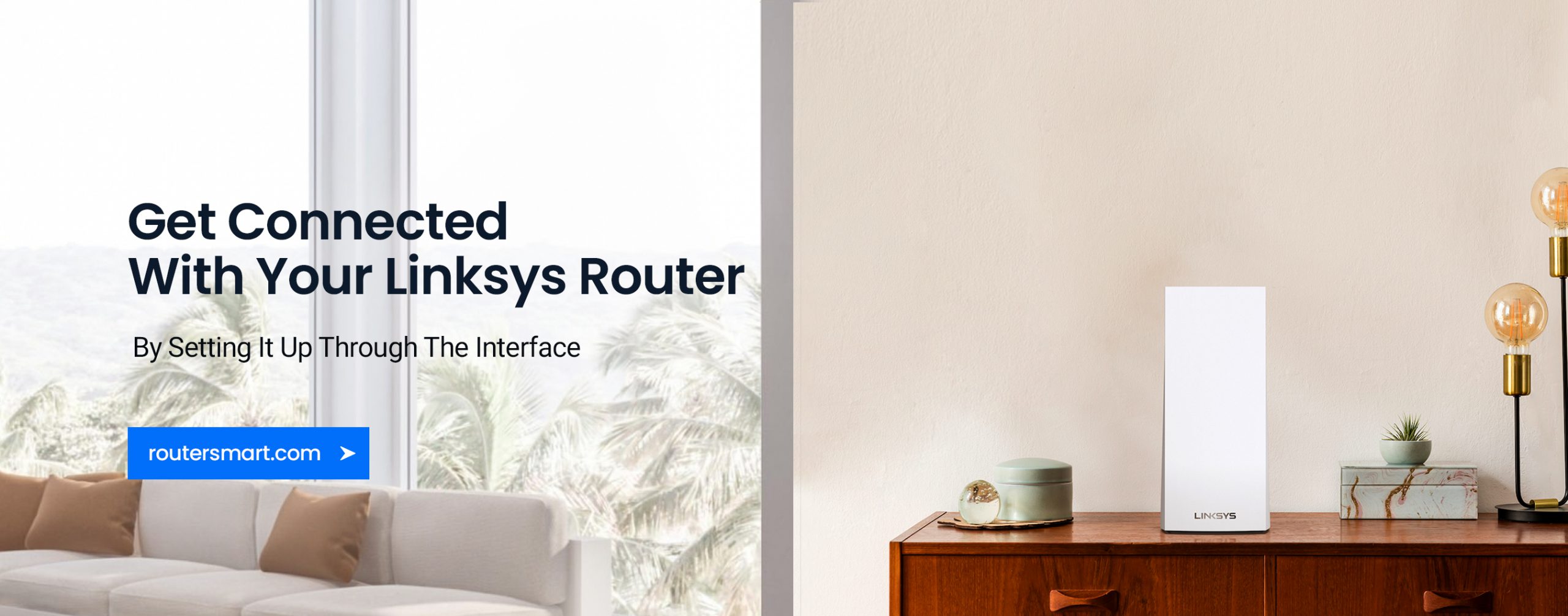
Linksys Velop Login: Step-by-Step Guide
Nowadays, the Linksys Velop is a powerful and innovative home Wi-Fi system that provides seamless connectivity and coverage in every corner of your house. Likewise, to fully access the potential of your Linksys Velop, you need to know the Linksys Velop login first.
Likewise, it is considered good to change your default setting for the security of your network. Therefore, you need to log in first and then you can configure it. Moving to the point, the login process is straightforward, and this step-by-step guide will walk you through the process.

Requirements for Linksys Velop login process
- A router & modem
- IP address
- User credentials
- Stable network connection
- Ethernet cable
- Smartphone or computer
Steps to Login to Linksys velop
Linksys Velop is known for its reliability and advanced features. However, understanding the Velop login process can sometimes be a daunting task for users. So, we present easy steps to simplify this procedure, ensuring smooth and hassle-free access to your main router’s settings.
Remember you can perform Linksys velop admin login through the web interface using a web or IP address and through the Linksys app. Here we describe the both:
Linksys velop web login using web or IP address
- Initially, connect your modem and router, and turn them on.
- Make sure your device connects to the router’s network.
- Once your device is connected to the Velop network, open a web browser.
- In the browser’s address bar, type “linksyssmartwifi.com” or the default IP address “192.168.1.1”
- Now, press Enter and a login window appears here.
- Enter your Linksys Connect or Velop login credentials here to activate the login page.
- After that, you will see the Linksys velop dashboard.
- Hereby, you successfully log in to the Linksys Velop.
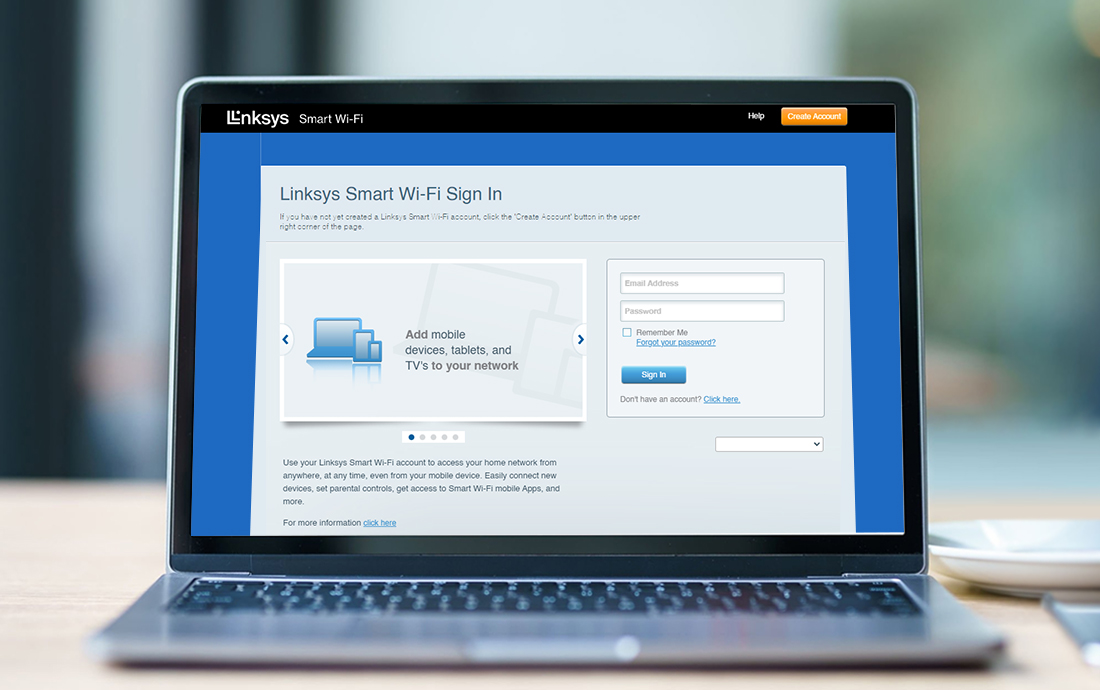
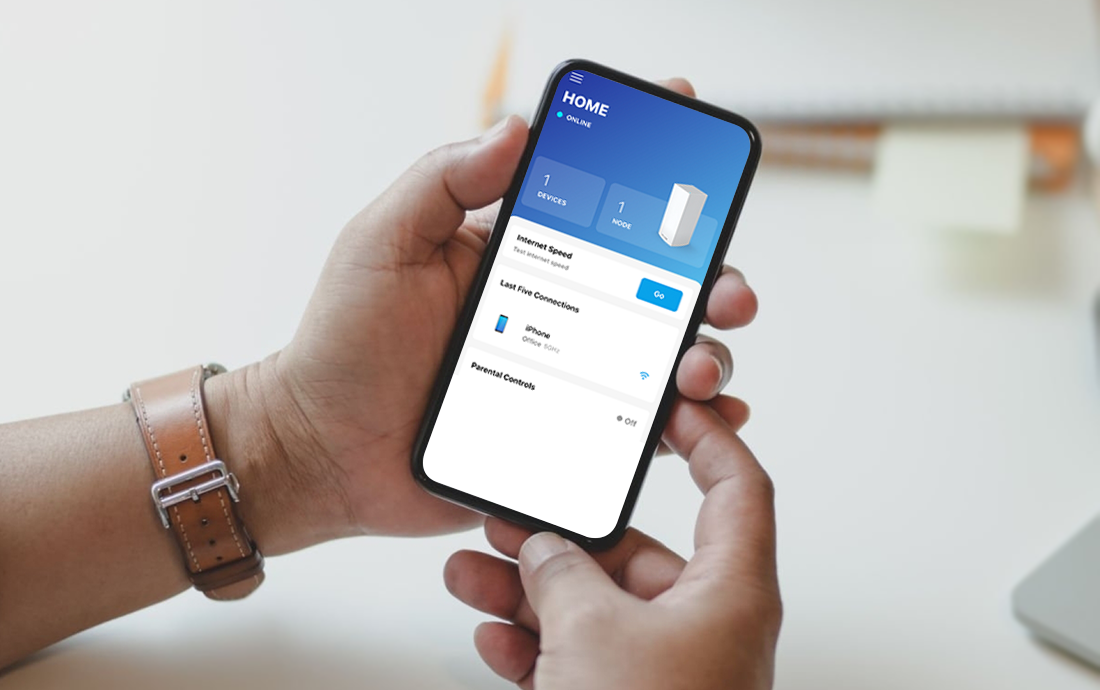
Linksys velop login using Linksys Velop app
- To begin with, download and install the Linksys app to your smartphone.
- Also, connect your device to the Linksys velop network.
- Open the Linksys app and click on the login icon.
- Type your Linksys smart Wi-Fi login details here and tap on Next.
- Here, you successfully enter the login dashboard settings.
- Now, you can do the settings that want to change.
Troubleshooting tips for Linksys Velop login issues
Sometimes users feel stuck while trying to perform Linksys login. Likewise, there are several issues occurred during that time. So, if you get down to the same situation, then our Linksys velop troubleshooting methods will help to resolve your issues. Here, these are penned down below:

Check your user details
- First and foremost, recheck your login details.
- Verify over again that you have entered the correct user credentials.
- If there is any fault or caps lock on, then enter the right accreditations and off the caps lock.
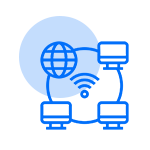
Look for stable network connectivity
- Additionally, check the network connection between your router and device.
- Find the Ethernet cables for loose connection and tighten them if they are loose.
- Additionally, change the bandwidth from the 2.4 GHz band to 5 GHz and find out if the issue is fixed.
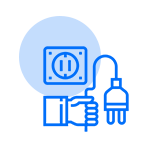
Go for a soft reset
- It is also known as the power cycle of the router.
- To start with, unplug your router & modem first.
- Wait for 30 seconds.
- Now, plug in the modem and router again.
- Wait till it gets On, if not, press the power button then.
- This method gives a fresh restart to your router and resolves the issue.
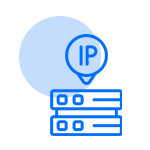
Use the right web address or IP address
- Further, confirm that you are entering an accurate web or IP address.
- Now, log in to Linksys velop using linksyssmartwifi.com“.
- Likewise, you can use the default IP address “192.168.1.1” if the web address does not work.
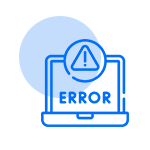
Fix web browser errors
- Check your web browser cookies, cache, and browsing history.
- If they exist, clean that stuff and log in again.
- If still your web browser does not respond, switch to another browser.
- It will resolve the signup issue.
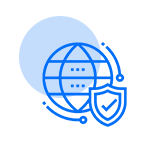
Check the Firewall
- Several users have protection keys in their devices, such as a Firewall.
- If Firewall is enabled, then it prevents login sometimes.
- So, ensure it is disabled and go with the login process again.
- After accessing the login page, you can enable it again.
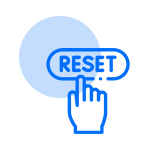
Perform a factory reset
- If the aforementioned methods do not resolve the login issues, then the last option includes the Factory reset of your router.
- Firstly, find the reset button on your router’s back or bottom.
- Press it using a pin or paperclip for a few seconds.
- Now release the reset button.
- Wait for a few seconds till the router turns on again.
- This procedure restores the factory settings, and checks if the issues get resolved.
- If still face any problems, then contact us directly.
In addition, these troubleshooting methods assist in fixing the login issues. Now, you should be able to log into the router again and reconfigure the settings properly.
How to Change the Linksys Velop Login Password?
Generally, changing the Linksys Velop login password is good for security purposes. However, a strong password will create an extra security layer to safeguard your router’s settings. So, here we are sharing essential steps to reset the Velop login password, ‘let’s have a look.
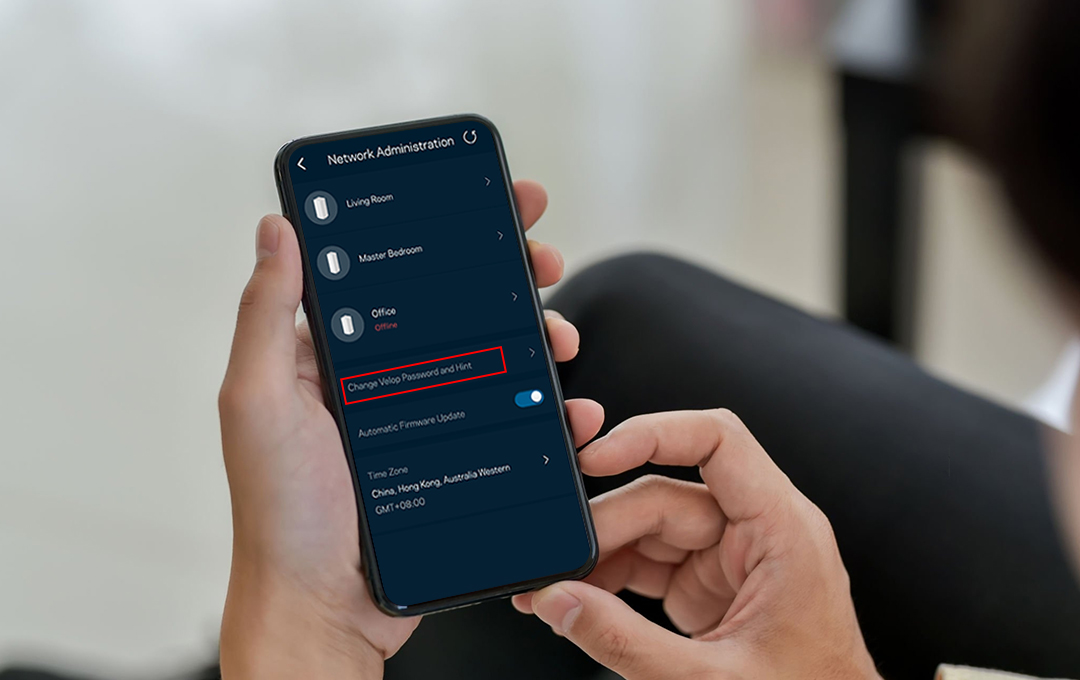
Password reset via Linksys Velop app
- Initially, log in to your Linksys admin page through the web address or the Linksys Velop app.
- After logging in, visit the Set Up wizard.
- Now, click on Velop Administration.
- Choose the Change Velop Password and Hint option.
- Now, enter your new password and tap on the Save icon.
Changing Velop login password through web address
Similarly, if you are resetting the Velop password, then follow the below-mentioned steps:
- Open the web browser and enter linksyssmartwifi.com or 192.168.1.1 IP address.
- Now, enter your admin login details here to access the login page.
- After that, go to the Splash page and select Continue to the Linksys smart Wi-Fi.
- Here, tap on the Reset Password and enter the recovery key.
- To find the recovery key, you can check the bottom of your router.
- Now, enter a new password here and select the Reset option.
- Finally, your Velop login password has been changed.
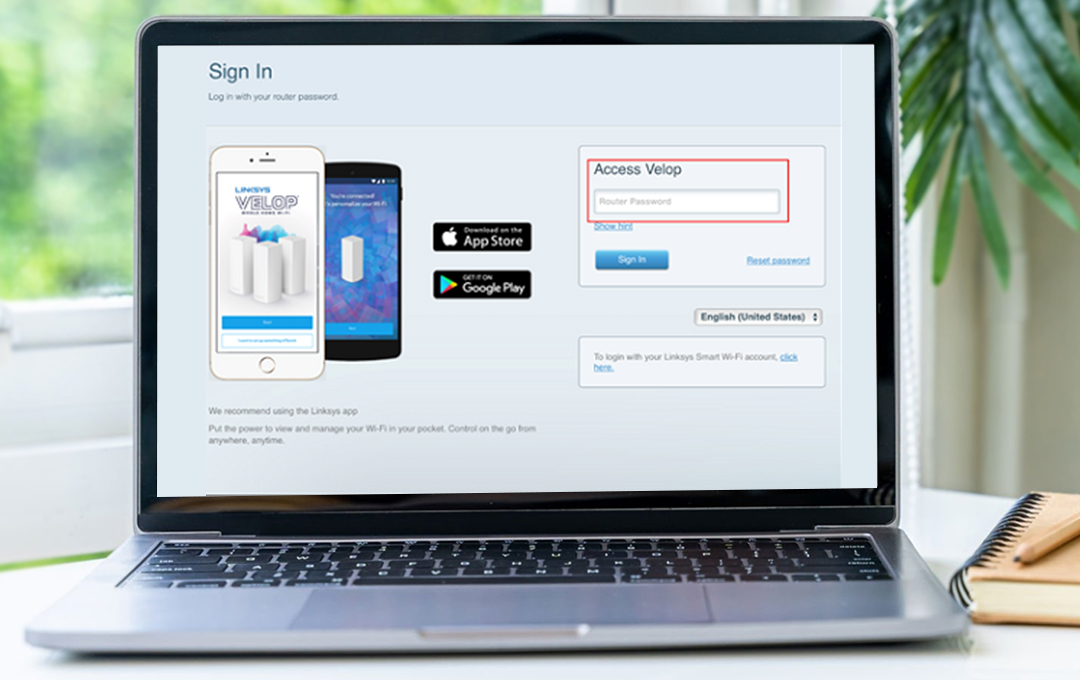
Conclusion
All in all, Linksys Velop login is a simple process that allows you to gain access to the features and settings of your mesh router system. By following our step-by-step guide, you can effortlessly log in and start customizing your network to meet your specific needs. Similarly, if you face any issues then our troubleshooting methods will assist you to fix the login issues. Likewise, you can also check the steps for how to change the Velop login password easily. But if you still get stuck somewhere, reach us directly on our website.
Frequently Asked Questions
How many nodes does the Linksys Velop system support?
Generally, you can add as many nodes as you desire according to your home. But as per Linksys recommendations, you can attach one or two nodes per floor to your Linksys Velop smart system to maximize the coverage.
Can I use different velop models together?
Yes, you can utilize a couple of new units by mixing and matching them to your existing Velop system.
